Building an encrypted remote backup
Why I built this
I’ve been keeping a portable hard drive (HDD) at someone else’s house as an off-site, emergency backup. I had an Orange Pi Zero 3 handy and wanted to see if I could rig something up to access the drive remotely.
With this set up, I have a drive that:
- lives off-site,
- can be accessed remotely,
- decrypts itself on boot,
- and can be accessed over Tailscale.
Important note: as a friend pointed out, this is really a “key hidden under the mat” kind of security. The goal is really just to make it so someone can’t just unplug the drive, plug it into another computer, and see everything on it.
If you want to make sure your files are completely protected against prying eyes, make sure to encrypt them before putting them on the drive.
Create the encrypted drive
In order to keep the content on the disk secure, the first thing you need is an HDD encrypted with LUKS. My favorite way to do that is to use the Gnome disks application to format the drive.
I used these settings for my drive:
- Volume Name:
zero3backup - Type: Internal disk for use with Linux systems only (Ext4)
- Password protect volume (LUKS)
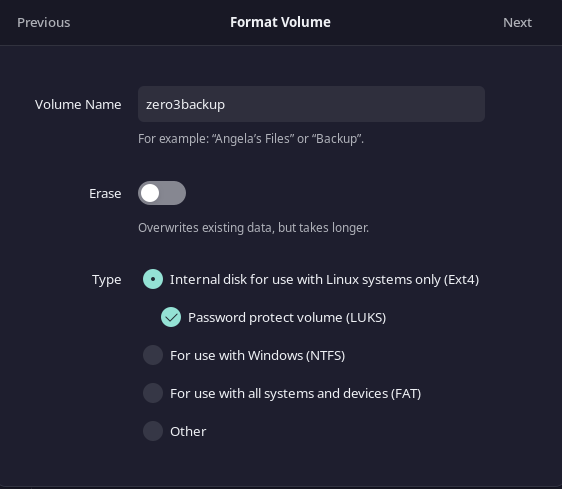
Install cryptsetup
On an Orange Pi Zero 3 running armbian (based on debian 12 at the time of writing), you can install cryptsetup with this command:
sudo apt install cryptsetupcryptsetup is a command-line utility for managing disk encryption.
Create and use a keyfile
In order to unlock the drive without entering the passphrase whenever the computer reboots, you can create a keyfile to unlock the encrypted partition.
Here’s how to do that:
1. Create a keyfile
To create a keyfile, you can use dd to generate a random file. This file will serve as the key that automatically unlocks the encrypted volume.
sudo dd if=/dev/random of=/root/my_keyfile bs=1024 count=4 sudo chmod 0400 /root/my_keyfile/dev/randomis used to generate random data.- The
bs=1024 count=4parameters define the size of the keyfile (in this case, 4 KB). - The
chmod 0400command ensures that only root can read the keyfile, making it more secure.
2. Add the keyfile to the LUKS partition
Next, you need to add the keyfile to the LUKS partition. Run the following command to add the keyfile to the LUKS header:
sudo cryptsetup luksAddKey /dev/sda1 /root/my_keyfileYou will be prompted to enter the current passphrase for the LUKS volume (the password you set during encryption). Once you enter it, the keyfile will be added to the partition, allowing it to be used for unlocking the drive.
3. Update /etc/crypttab to use the keyfile
Now that the keyfile is created and associated with your LUKS partition, you need to modify /etc/crypttab to use the keyfile to unlock the encrypted volume automatically during boot.
Edit /etc/crypttab:
sudo nano /etc/crypttabAdd the following entry:
zero3backup /dev/sda1 /root/my_keyfile luks # Replace "zero3backup" with your volume nameThis tells the system to use the keyfile /root/my_keyfile to unlock /dev/sda1 during boot.
4. Update the initramfs
Once you’ve edited /etc/crypttab, update the initramfs to apply the changes:
sudo update-initramfs -u 5. Configure /etc/fstab
If you want the decrypted partition (/dev/mapper/zero3backup) to automatically mount at boot, you’ll need to add it to /etc/fstab. This step is necessary to define the mount point.
First, create the mount point:
sudo mkdir -p /mnt/zero3backup # Replace "/mnt/zero3backup" with whatever you want your mount point to beThen, edit the /etc/fstab file:
sudo nano /etc/fstabAdd a line to mount the decrypted device:
/dev/mapper/zero3backup /mnt/zero3backup ext4 defaults 0 26. Reboot and test
Now, when you reboot, the system will automatically unlock the drive using the keyfile and mount it if you’ve configured it in /etc/fstab.